Here’s some help
If you’re experiencing difficulties receiving CoolCleveland.com’s e-blast, any and all of these corrective actions may help:
1) You may not be seeing our weekly email newsletter because your email client is filtering it into your junk/spam folder. Configure your email client to accept messages from CoolCleveland@CoolCleveland.com by placing that address in your Address Book (also be known as your contact list) or the Allowed Sender list (commonly known as safe senders, friends list, etc). You may also add CoolCleveland.com to the above lists which will allow all messages, regardless of email address to be received from us. The same process goes for your web-based email clients, though it may be called something different. Check below for specific instructions for your e-mail client.
2) You may not be receiving our email newsletter because Anti-Spam software may be blocking the delivery. Add CoolCleveland@CoolCleveland.com and the domain CoolCleveland.com to your Anti-Spam accepted list, commonly known as your friends list, contact list, allowed senders list, etc. How you do that depends on the specific software. Please check with your application’s vendor to details.
3) You may not be receiving our email newsletter in you inbox as your ISP/Company IT department may be blocking them as part of their Anti-Spam filtering. Advise your Internet Service Provider (ISP) or Company IT department to add CoolCleveland@CoolCleveland.com and the domain CoolCleveland.com to it’s allowed sender list (sometimes known as a whitelist program).
4) If that fails, consider subscribing to the email newsletter using a different email address, such as Hotmail or Gmail. We’re happy to add additional email addresses if you wish.
How to fix your E-mail client
To make sure your weekly Cool Cleveland e-blast doesn’t get marked as spam, you may need to set your email spam filters to allow email from CoolCleveland.com. For help with this, please select your email service: Apple, Gmail, Hotmail, Outlook, Yahoo.
Gmail:
To make sure Cool Cleveland gets delivered to your inbox, you must add the email address to your Contacts List: 1) Click the drop-down arrow next to “Reply” in the upper right side of your inbox sceen. 2) Click the “Add CoolCleveland.com to Contacts List” from the list 3) “CoolCleveland.com” should appear under the “Quick Contacts” list on the left side of the page
Apple Mail:
Add CoolCleveland.com to your Address Book. To do this, click the arrow in a Smart Address and choose “Add to Address Book” from the pop-up menu. Or select the message and choose Message > “Add Sender to Address Book.”
Hotmail:
In the new Hotmail, you must “Mark sender as safe” to enable hyperlinks even in text emails and images in HTML emails. To ensure messages from CoolCleveland.com are not sent to your Junk Email folder, you can do one of two things: 1) Check the “Junk” folder if you do not see enewsemail.com in your inbox 2) Check the “Mark as safe” link 3) Add to you Safe List 4) Mark Sender as Safe
1) Click “Show Content” to view the body of the email if it contains images and HTML 2) Click “Mark as safe” 3) CoolCleveland.com will now be added to your list of “Safe senders”
Manually Add to Safe List 1) Click “Options” in the upper right corner of your Hotmail screen 2) In the body of the page under “Junk e-mail” click the link “Safe and blocked senders” 3) Click the link “Safe senders” 4) Enter the email address “CoolCleveland@CoolCleveland.com” 5) Click “Add to list”
Yahoo!:
To view CoolCleveland.com e-blasts properly, you can report as “Not Spam” and you can create a Filter:
To report as “Not Spam”: 1) Check your Yahoo! Bulk folder 2) If you see CoolCleveland.com, highlight it and click “Not Spam”
To create a Filter: 1) Select “Mail Options” from the list that drops down 2) Choose “Filters” located on the left side of the page 3) Click the “Add” button on the Filters page 4) Choose the “From” field you want to match in the incoming message 5) Enter “CoolCleveland@CoolCleveland.com” 6) Choose the “Inbox” to be the destination folder
Outlook:
To have the Cool Cleveland e-blast display HTML correctly, you can change your automatic download settings and add CoolCleveland.com to your safe sender list:
To change your automatic settings: 1) Right click on a non-displaying image in a CoolCleveland.com email 2) Choose “Change automatic download settings” option 3) When the pop-up comes up, uncheck the first box in the list that says “don’t download pictures or other HTML content automatically” 4) Click “OK”
To add CoolCleveland.com to your safe sender list: 1) Right click on a non-displaying image in a enewsemail.com email 2) Choose “Add the domain to the safe sender list” option
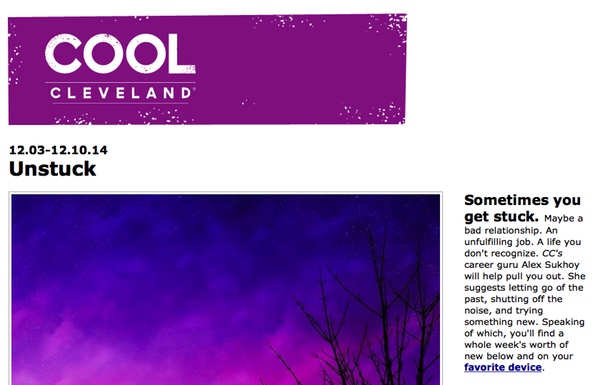
3 Responses to “Having trouble receiving the CoolCleveland email?”
Alice Gould Butts
Just a question: Are you soliciting photos taken during Covid-19 pandemic? I’ve got so many great ones from neighborhoid walks and more. If so, how do we send?
Alanna
PLEASE UNSUBSCRIBE ME
EllenDiss
Great information all the time!
Georgia Public Broadcasting GPB funding cut of $1.3 million by Republican controlled Georgia State Legislature resulted in cancellation of excellent broadcast of Political Rewind hosted by former Clevelander Bill Nigut.
As proud former Clevelander & Ohioan — independent News of all kinds is essential in our Democracy!
Thank you for your efforts!